There are plenty of driving apps out there. Regardless of which one you use, the most important setting to know is the one telling the app to avoid tolls. On my recent trip to Texas, I knew that I’d be traveling through a major toll road area.
I had already set up an account with EZ Tag Express to cover any tolls we’d encounter with our rental car. However, if I didn’t do that and also didn’t want to pay the crazy rental car surcharges just for going through one toll booth, I’d need to make sure to avoid toll roads.
Here’s the way to adjust the settings on some of the most popular map programs. Examples are on the iPhone but should be similar on Android devices.
Waze
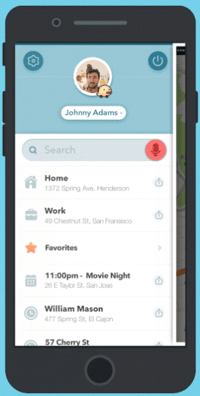
When opening Waze, tap “My Waze” to get to the main menu and then tap the gear to enter settings. From there, enter the navigation menu.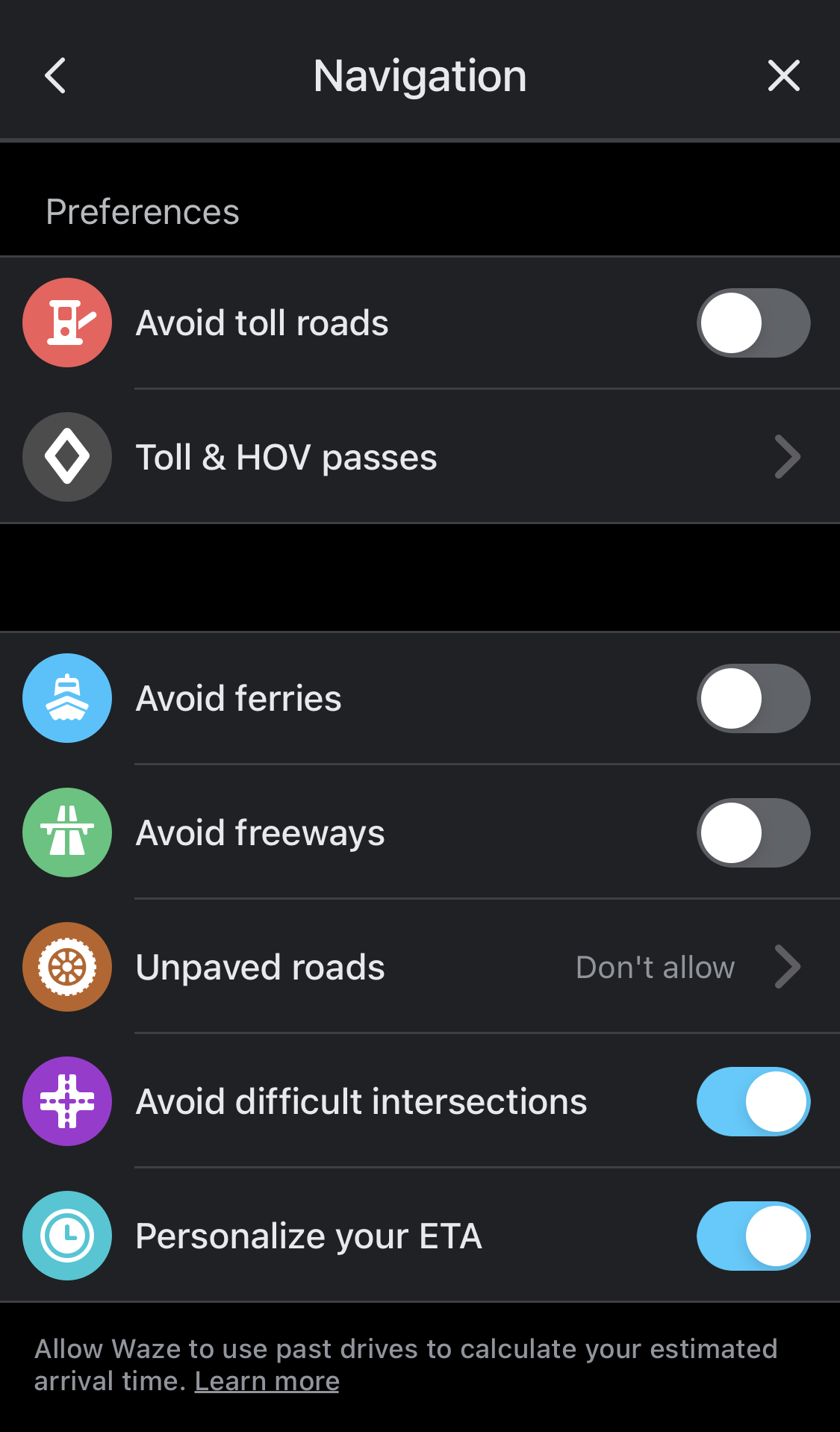
Once you get to the navigation settings screen, turn on the slider for “Avoid Toll Roads”
Google Maps
When you are looking at the map on Google Maps, click on the button with your initial on the top of the screen. This may be slightly different if you’re not logged into your Google account. On the next menu, you’ll see “Settings.” Once there, the top menu is “Navigation.”
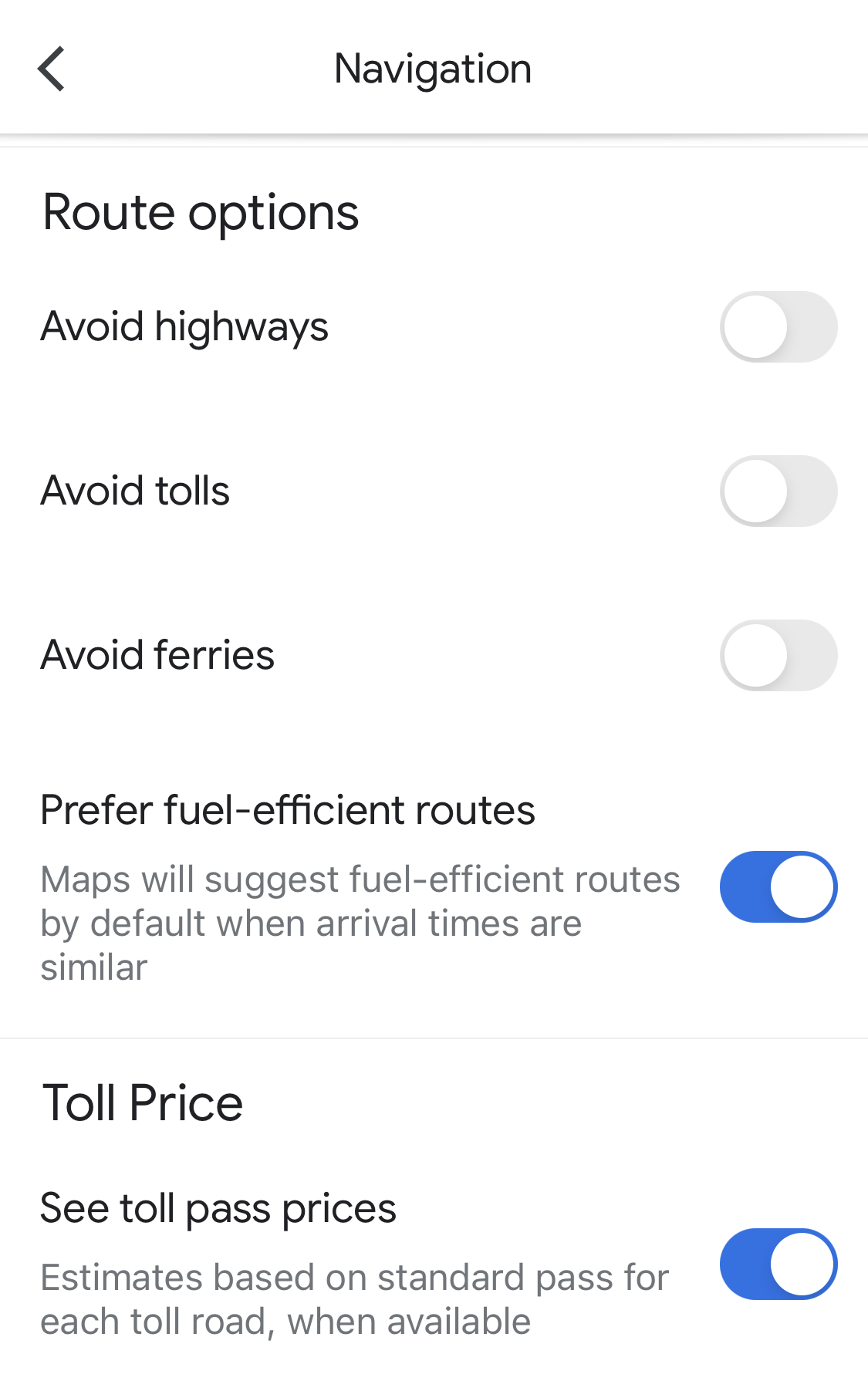
That’s where you’ll find the silder to avoid tolls.
Apple Maps
Apple Maps was a little harder to figure out. You need to put in your starting and ending points first.
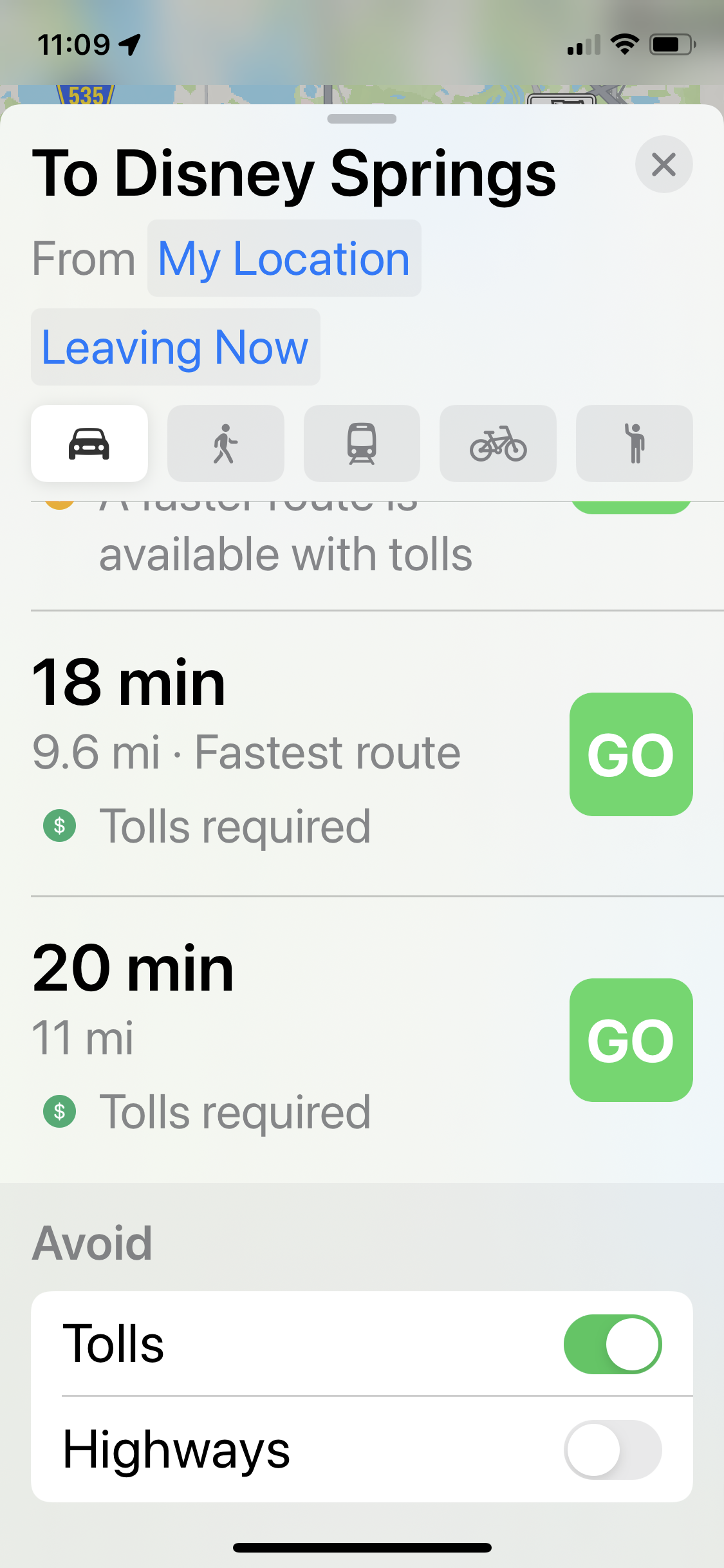
After the possible routes, you’ll see an option to avoid tolls.
I guess you’ll need to do this for each route. With Waze and Google Maps, the app will avoid tolls until you turn the slider off.
HERE We Go
I’m not as familiar with this app but the procedure is the same as Apple Maps. You first need to input your starting location and destination.
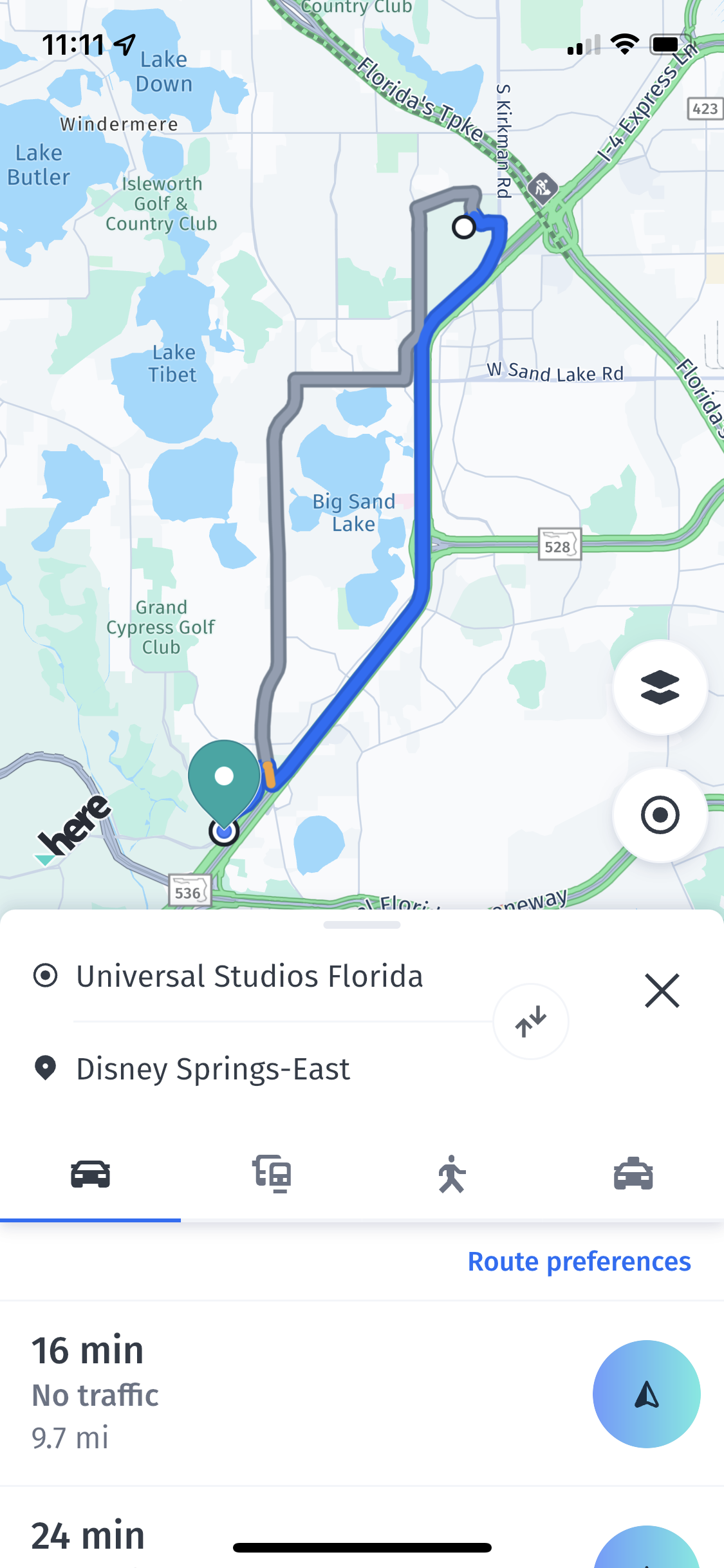
You’ll need to tap “Route Preferences”
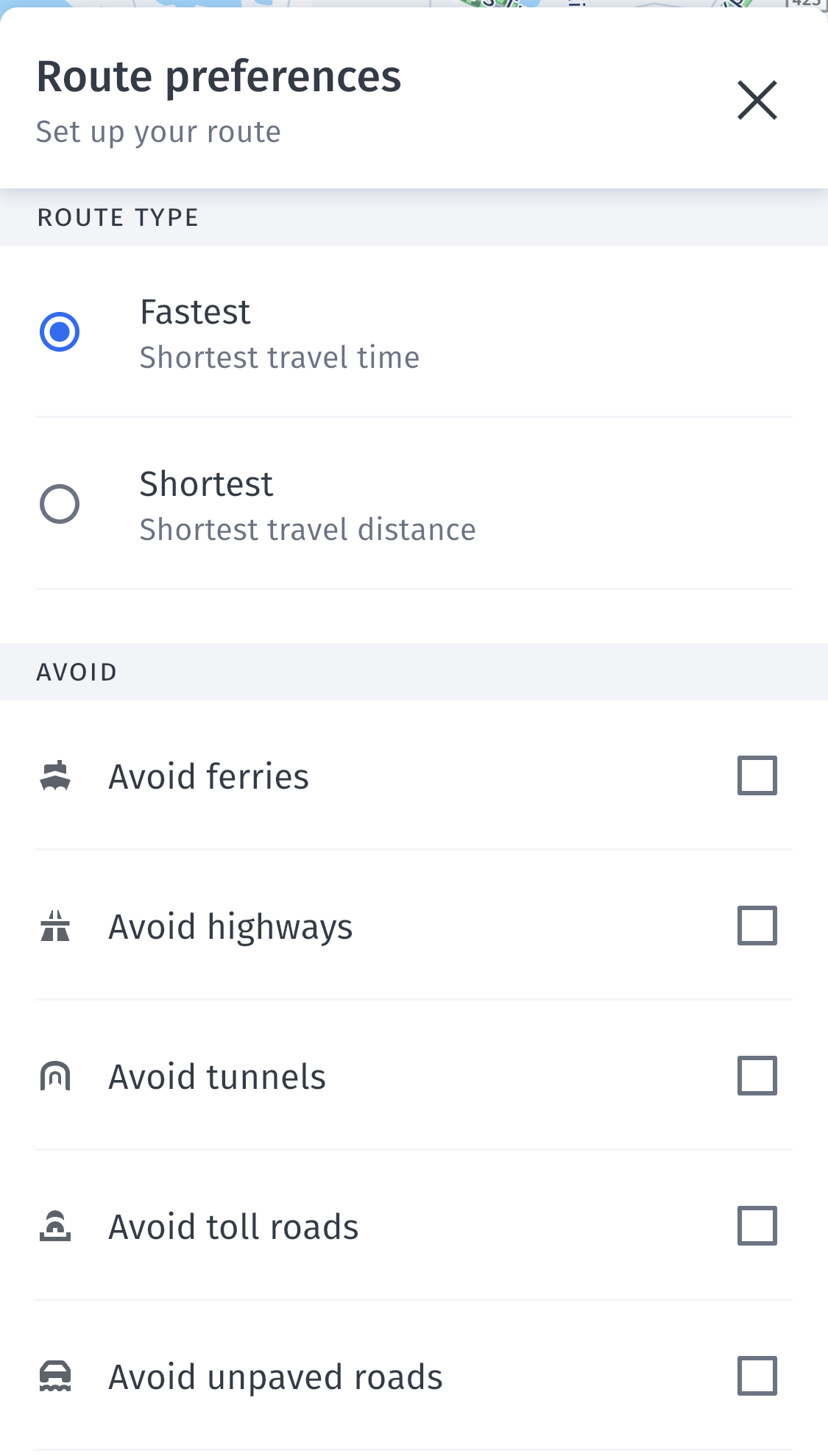
From there, just check the “Avoid Toll Roads” option.
Final Thoughts
All of the mapping apps have a way for you to tell it to make a route avoiding tolls, but some are easier to set up than others. With Waze and Google Maps, just make sure to turn off the “Avoid Tolls” option when you get home, as long as you’re OK taking the toll roads where you live.
Want to comment on this post? Great! Read this first to help ensure it gets approved.
Want to sponsor a post, write something for Your Mileage May Vary, or put ads on our site? Click here for more info.
Like this post? Please share it! We have plenty more just like it and would love it if you decided to hang around and sign up to get emailed notifications of when we post.
Whether you’ve read our articles before or this is the first time you’re stopping by, we’re really glad you’re here and hope you come back to visit again!
This post first appeared on Your Mileage May Vary
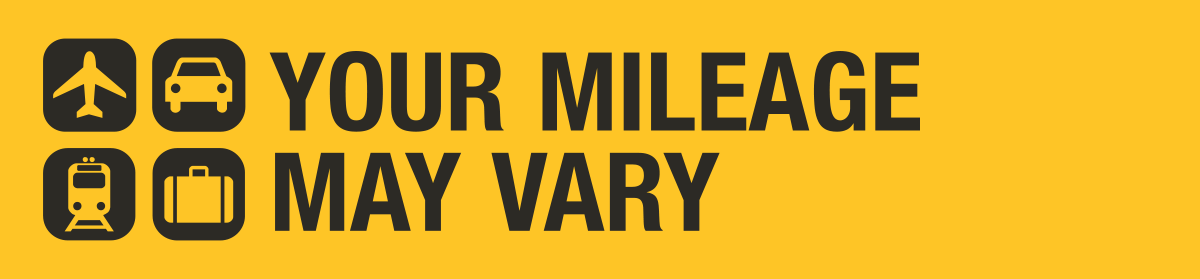
1 comment
Google Maps has hosed me twice in the last few years.
Good luck getting to or from Boston’s Logan airport and trying to avoid a toll. Read that the mob had its fingers in how those roads are set up. Google after ‘avoid tolls’ also sent me right onto a toll road in Dallas – drove right under the cameras and had to call later to pay.