Ever since my wife, Sharon, and I started writing Your Mileage May Vary, we’ve learned just how important a reliable internet connection is when we’re on the road. Thankfully, these days most hotel rooms offer Wi-Fi—but that doesn’t always mean it works well. Sometimes the signal is weak, the speed is painfully slow, or worse, we can’t even get online from our room. There have been plenty of nights when one of us ends up sitting in the hotel lobby to update the website.
That said, things have improved a lot compared to when we first started traveling regularly. But a new issue cropped up when Sharon got a Chromebook. She loves how lightweight and affordable it is (especially compared to another MacBook), but Chromebooks need a live internet connection to do, well… pretty much anything.
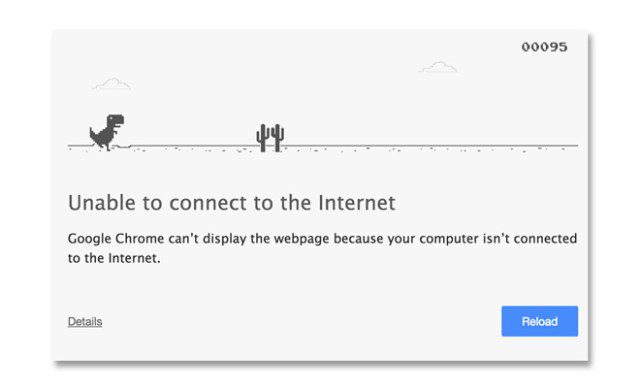
More than once, we arrived at a hotel, powered up the Chromebook, and connected to the Wi-Fi—only to be met with a blank screen. No login page, no connection. Just frustration.
It tends to be my job to fix things that are technically oriented (Note from Sharon: That’s right, Dear. You do the techie stuff, and I do the proofreading). Through trial, error and some hunting on the internet, here’s a short list of the things I’ve discovered that have worked to help get us back online:
Here’s What to Try When the Hotel Wi-Fi Login Page Won’t Load
Turn off your VPN
We always use a VPN when traveling (and you should, too!), and as I mentioned not long ago, we’ve switched to TunnelBear.
I’ve learned that when trying to connect to a hotel Wi-Fi network, it’s usually necessary to temporarily disable the VPN. Otherwise, it might block the login page from loading.
I always open a new browser window and avoid loading any other pages until the VPN is back on.
Reload any webpage
Sometimes, it’s as easy as refreshing the page. This would usually trigger the login screen on our MacBook. But oddly enough, that trick doesn’t work with the Chromebook. Still, it’s worth trying on other devices.
Go directly to the captive portal for your device
Each operating system tries to ping a specific address when it connects to a Wi-Fi network. Manually visiting that URL can sometimes force the login page to appear.
- Apple iOS and macOS: captive.apple.com
- Microsoft Windows: www.msftncsi.com/ncsi.txt
- Google Android and Chrome: google.com/generate_204
Just type the appropriate address into your browser’s URL bar and see if it loads the captive portal.
Try deleting third-party Wi-Fi apps
If you’ve installed apps that help you find Wi-Fi networks, they might keep you from logging into other networks. Since removing those from my phone, I’ve run into fewer issues.
Visit the hotel’s specific brand website
This one’s hit or miss, but it’s worked enough times to earn a spot on the list. Try going directly to the homepage for the specific brand of hotel you’re staying at—not the parent chain.
For example:
- If you’re at a Courtyard by Marriott, go to the Courtyard website, not marriott.com.
- We had trouble with the Waldorf Astoria login until we found that
www.waldorfastoria.comredirected us to the right place.
Sometimes, visiting the hotel’s site forces the Wi-Fi login page to load. I’ve even started leaving the page open in a browser tab before we leave for a trip, just in case.
Search online for help
There are times when nothing seems to work—especially in hotel lobbies or conference areas. One article that helped me in a pinch was this one from Zapier. It’s Mac-focused, but the tips (like logging into the router’s IP address or opening a private/incognito window) can work across devices.
Since you probably won’t have internet access, you might want to download a copy of the article as a PDF to reference offline.
Final Thoughts
Hotel Wi-Fi has come a long way, but connecting isn’t always smooth—especially when the login page refuses to appear. Whether it’s a VPN issue, a stubborn captive portal, or your device just being picky (looking at you, Chromebook), we’ve run into just about every roadblock out there.
These tricks have helped us get back online more times than we can count, and hopefully, they’ll work for you too. That said, tech is always changing—and so are hotel networks—so if you’ve got your own go-to fix, we’d love to hear it in the comments!
Safe travels, fast Wi-Fi, and fewer lobby visits to you. 😄
Want to comment on this post? Great! Read this first to help ensure it gets approved.
Want to sponsor a post, write something for Your Mileage May Vary or put ads on our site? Click here for more info.
Like this post? Please share it! We have plenty more just like it and would love it if you decided to hang around and sign up to get emailed notifications of when we post.
Whether you’ve read our articles before or this is the first time you’re stopping by, we’re really glad you’re here and hope you come back to visit again!
This post first appeared on Your Mileage May Vary
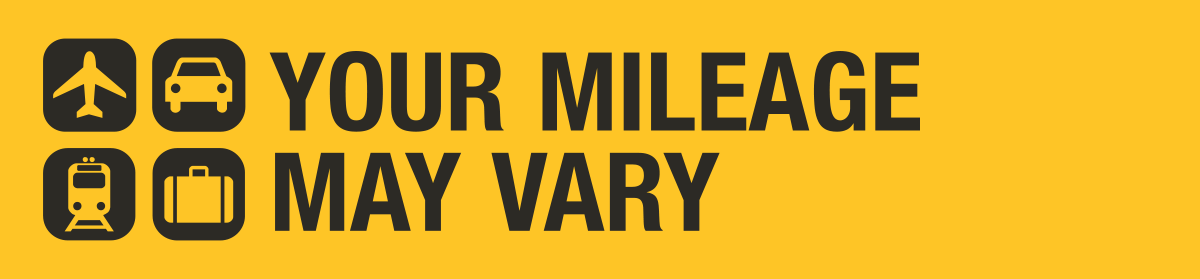
15 comments
You can also check the connection to see the IP address of the router and enter that IP address into your browser and 5/6 times it will bring up the login page. Four points Sheratons are notorious for this.
Yep, I do this often. Many times it’s 192.168.1.1. This is a trick that even my software developer friend didn’t know (and I’m not a software developer)
I have had this problem many, many times. And I have found that going to a non-secure website (something that starts with http instead of https) will do the trick over 90% of the time. I don’t have enough tech knowledge to know why, but give it a try.
I’ve had problems with my chromebook and iPhone. A recent trick I learned to force the log in page was to attempt to go to any site with an http:// at the beginning (not https)
Just enter 1.1.1.1 in the address bar. Don’t need any of the other nonsense.
Works about 10% of the time.
1.1.1.1 is a real domain now so it doesn’t work as well as it did before to get connected.
Using an IP address outside of the network will usually redirect to the login page also and bypasses any DNS interception issues.
One of my go-tos is http :// 8.8.8.8 or http :// 9.9.9.9
Both are well known public DNS services. Google DNS and Quad9 DNS
You can also call the tech support for the hotel internet and have them whitelist your Mac address.
Try neverssl.com – specifically designed to load captive portals by avoiding HTTPS, HSTS, TLS, etc…
I have a backup plan tethering my chromebook to my Pixel 2xl and it is automatic when travelling. I also use Google Fi so I have data available in any areas I would likely visit outside the US at no added charge. So for frequent travellers this is a big plus. J
I had a similar problem with my laptop – refused to go to the log in page both at the airport and at the hotel. So I tried the classic approach of shutting everything down and rebooting, and it worked fine…
Just enter neverssl.com, works every time.
If you’re in a major city and get a strong 5G signal, I don’t even bother with WiFi because 5G is so much faster! Just tether with your phone.
Tunnel Bear is good as a free, limited-use, backup VPN. For a primary, it’s too slow, has limited servers, doesn’t support Wireguard and is hit-or-miss for streaming.