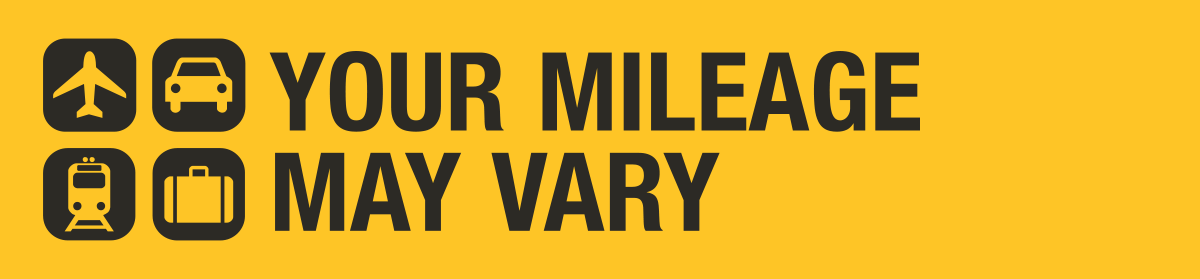When Sharon and I travel to a big city, we try to depend on mass transit when we can, instead of renting a car. This keeps us from having to pay the hotel parking fees, which can be astronomically high (here’s why) and does a little bit to help the environment. One city where we almost never rent a car is New York City. We’re able to get from the airport to our hotel using a combination of train, subway, and ride-share if needed. If we’re staying in Manhattan, it’s easy to get around as long as you give yourself enough time, a luxury we typically have when on vacation.
While I’m no expert on the ways to pay for the MTA, I try to keep up. I knew the best way to load my Metrocard so that it didn’t end up with a balance before they stopped giving bonuses on reloads. I even caught on when NY was getting rid of Metrocards, in favor of the new OMNY system.
On our last trip to NY, pre-COVID, I used my iPhone to pay for my fares on the subway using Apple Wallet but it was a bit of a pain because each time I had to take out my phone and hold it to my face to unlock the payment.
Since the NY Transit system has a mandatory mask policy, I can only imagine that it’s even more difficult to pay for your fare with your phone during the pandemic. Fortunately, there’s a new feature with iPhones that makes the process painless.
With the “Express Transit” feature, you can enable your iPhone or Apple Watch to pay your fare without unlocking your phone. All it takes is to tap your device against the reader and your preferred card will be charged your fare.
I did a little more digging and found that Express Transit can be used with many mass transit systems in the US and around the world. A bonus to the feature is that it even works when your phone says it’s out of battery.
I set the feature up for the MTA in New York but wanted to try another transit system. I have a Clipper card in the drawer from our last trip to San Francisco so I tried to add it to my Apple Wallet.
The process was even easier than adding a payment for the MTA.
All I had to do was say that I wanted to add the Clipper card.
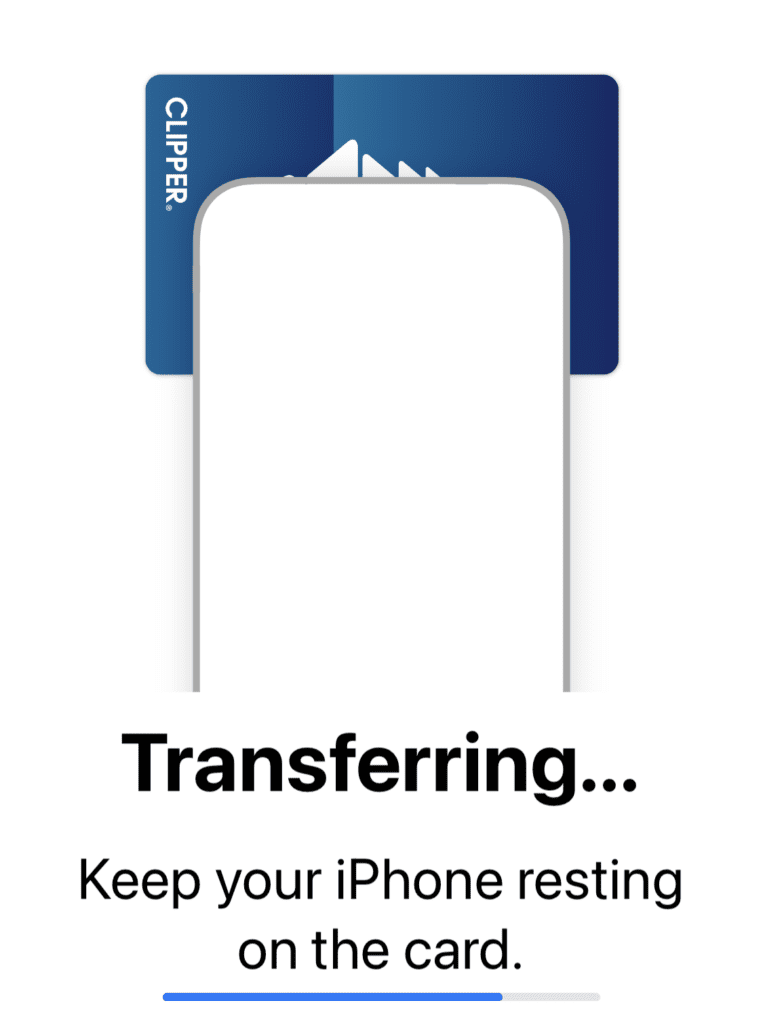
That was it. My Clipper card is now loaded onto my phone. The only downside is that I can no longer use my physical card, only the digital version on my iPhone. I guess for people in the Bay Area, that’s not an issue.
I’m looking forward to seeing how this works on our next trip when I use my iPhone and Sharon uses her Apple Watch to pay for our rides on the subway.
Want to comment on this post? Great! Read this first to help ensure it gets approved.
Want to sponsor a post, write something for Your Mileage May Vary or put ads on our site? Click here for more info.
Like this post? Please share it! We have plenty more just like it and would love it if you decided to hang around and sign up to get emailed notifications of when we post.
Whether you’ve read our articles before or this is the first time you’re stopping by, we’re really glad you’re here and hope you come back to visit again!
This post first appeared on Your Mileage May Vary