Many travel credit cards offer a Priority Pass Select membership, but not all memberships provide the same benefits. Some cards still include restaurant credits, while others offer full access to lounges, clubs, and rest areas. Additionally, if you hold a Chase luxury card, you must use the linked Priority Pass account to access Chase Sapphire Lounges.
Another key difference among Priority Pass Select memberships is the guest policy, which varies by card. If you have multiple memberships from different cards, keeping track of them can be a challenge. Unfortunately, Priority Pass does not allow multiple memberships under a single digital account. That means each new membership requires a separate login and password when using the Priority Pass app.
To help keep things organized, here’s a step-by-step guide to setting up a digital Priority Pass membership using the app.
Step 1: Create a Priority Pass Account
Start by opening the Priority Pass App and navigating to the Account page. Tap Log In and then create a new account if you haven’t set one up before.
Pro tip: When choosing a username, consider adding something that identifies which credit card the membership is linked to. This can help you remember which account belongs to which card.
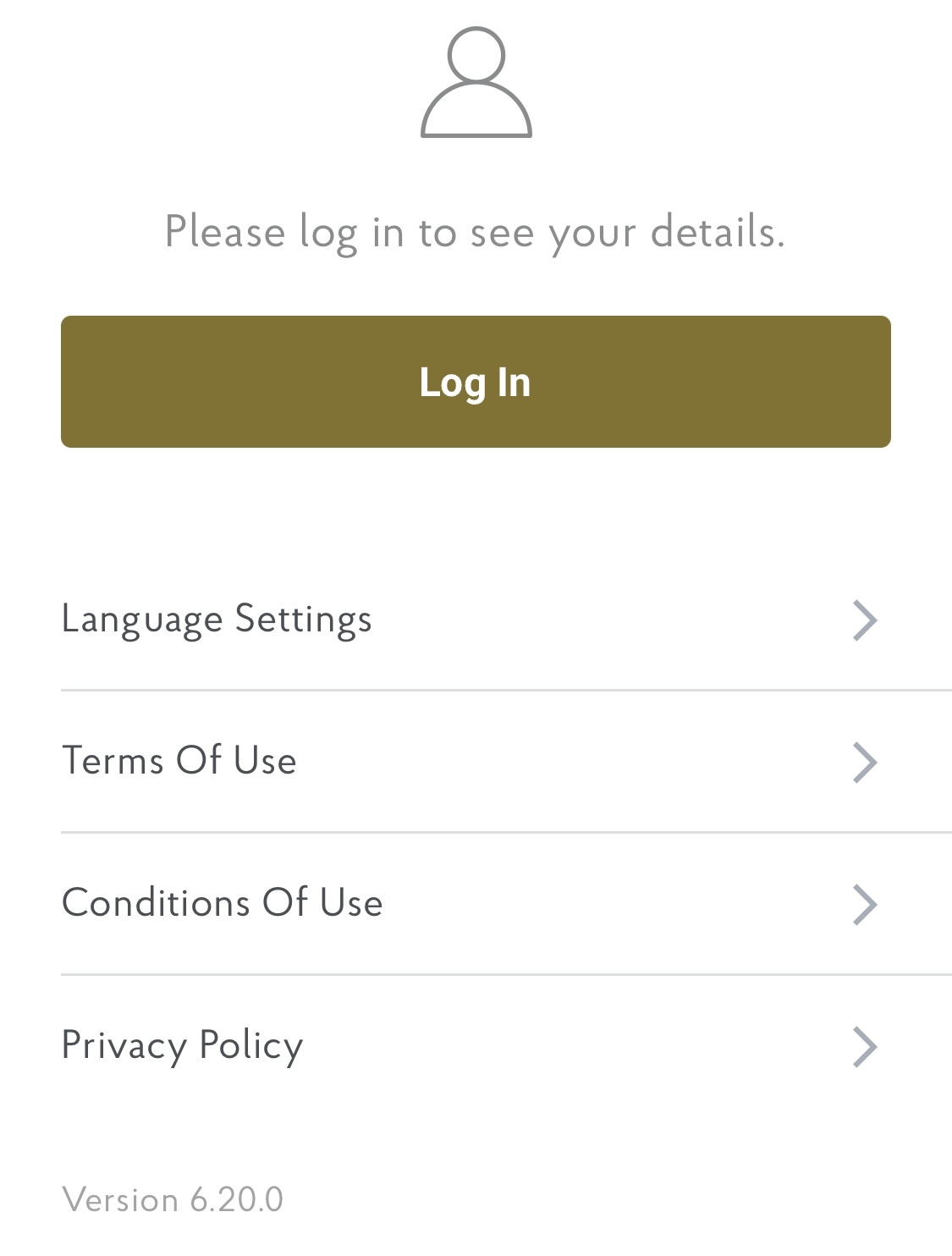
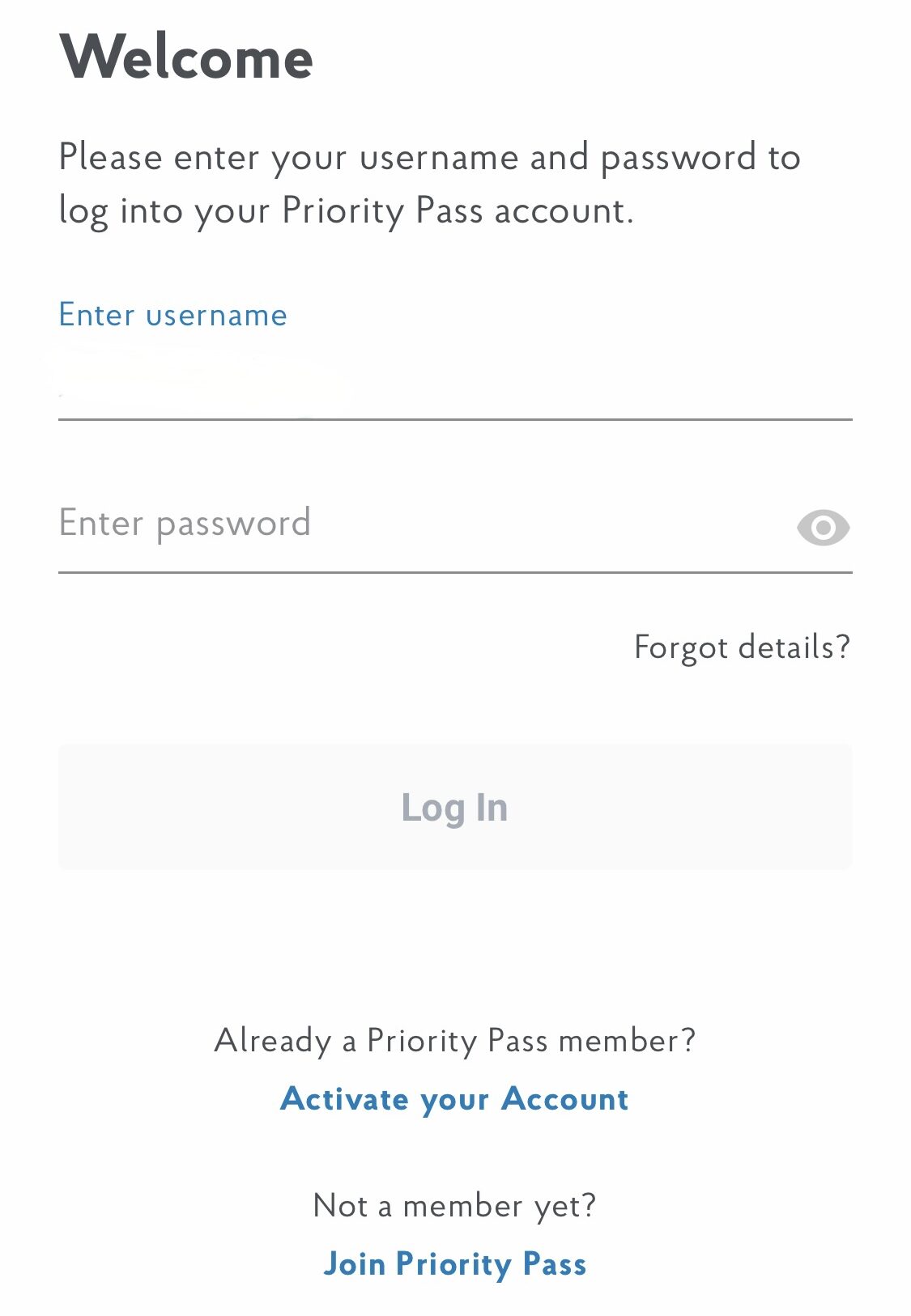
Step 2: Activate Your Account
To activate your Priority Pass digital membership, you’ll need to enter:
- Your Membership Number (found on your physical card)
- Or the last four digits of the payment card that provides your Priority Pass Select membership
Step 3: Confirm Personal Information
Once your membership is linked, you’ll be prompted to confirm your personal details. Double-check that everything is correct before proceeding.
Step 4: Create a Secure Password & Security Question
Choose a strong password and set up a security question for added protection.
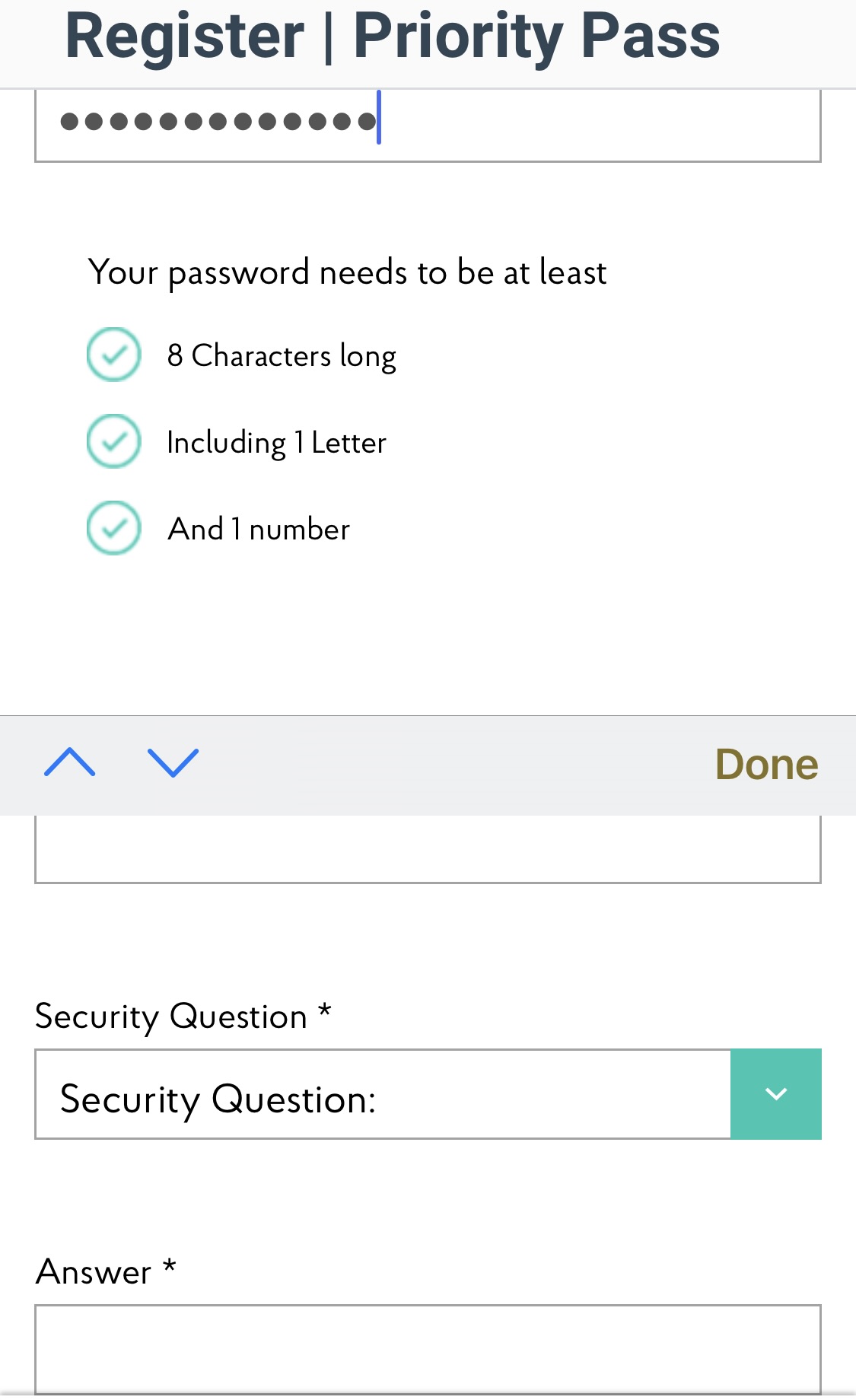
That’s It; You’re Done
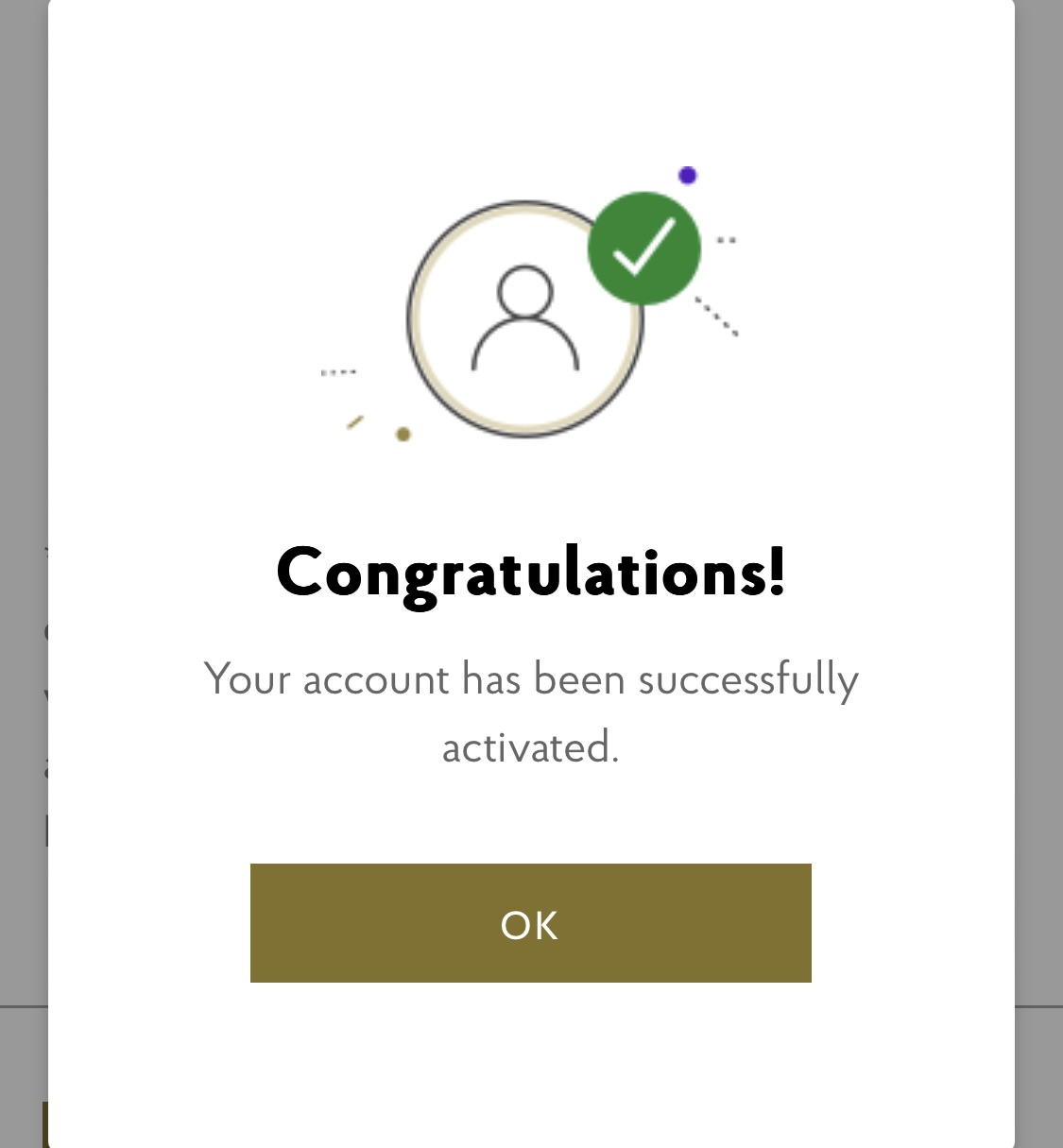
Step 5: Access Your Digital Membership Card
After completing the setup, you’ll receive an email from Priority Pass confirming your digital membership. This gives you access to:
- A digital membership card (which can be used at over 1,300 lounges worldwide)
- Your personal visit history
- Lounge ratings and reviews
- Information on new lounge additions and experiences
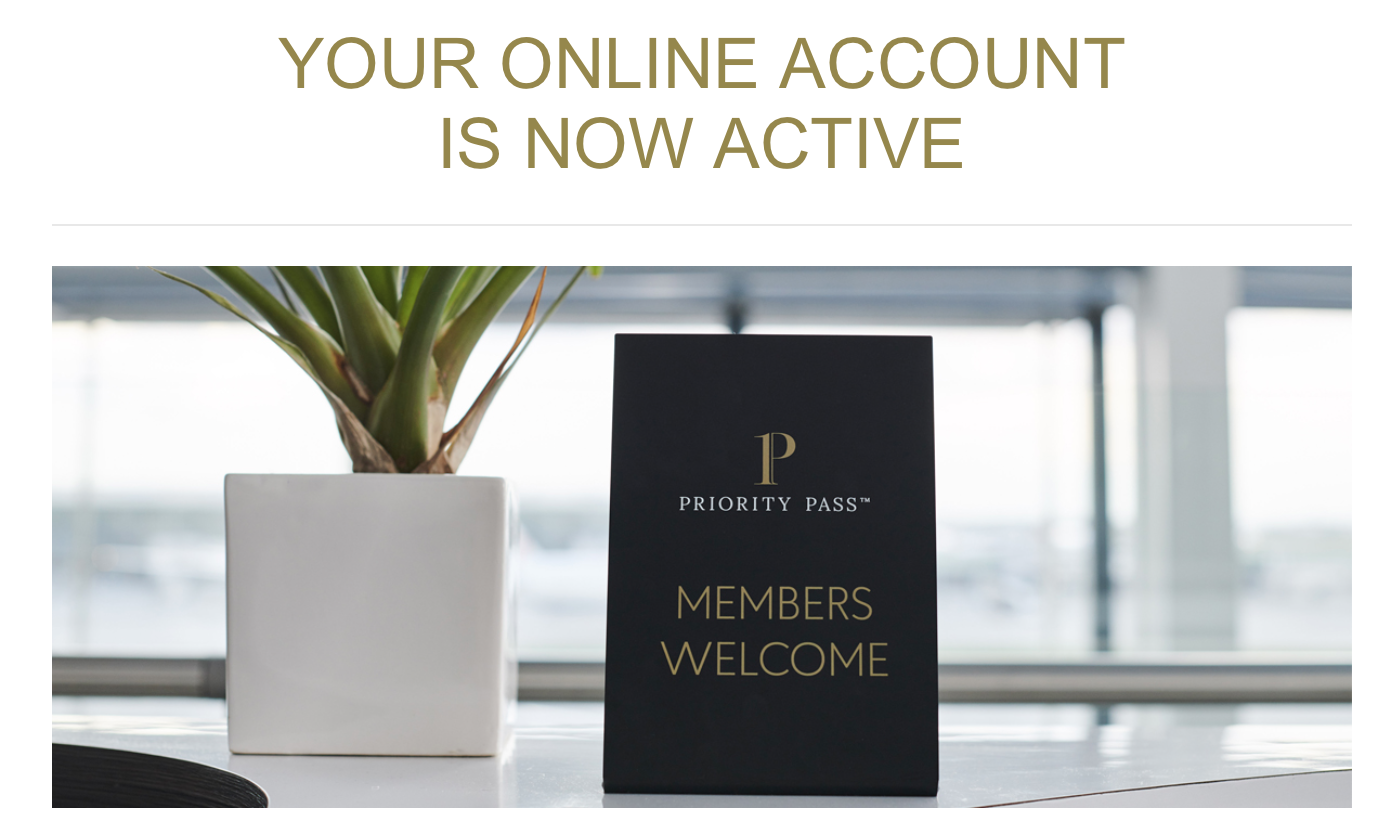
Bonus Tip: Add Your Digital Card to Apple Wallet
If you use Apple Wallet, you can save your digital Priority Pass card for quick access instead of opening the app each time.
Should You Still Carry a Physical Priority Pass Card?
While the digital card is convenient, it’s still a good idea to carry a physical Priority Pass card—especially if you travel with guests. Having multiple Priority Pass cards from different credit cards allows you to bring in more guests (since guest allowances vary by card).
Final Thoughts
If you hold multiple Priority Pass memberships, keeping them organized can be frustrating. Since each membership requires a separate login, label accounts when setting them up in the app. This simple step can make lounge access much smoother on your travels.
Following these steps, you’ll always have a backup Priority Pass membership ready—whether in your wallet or phone.
Want to comment on this post? Great! Read this first to help ensure it gets approved.
Want to sponsor a post, write something for Your Mileage May Vary, or put ads on our site? Click here for more info.
Like this post? Please share it! We have plenty more just like it and would love it if you decided to hang around and sign up to get emailed notifications of when we post.
Whether you’ve read our articles before or this is the first time you’re stopping by, we’re really glad you’re here and hope you come back to visit again!
This post first appeared on Your Mileage May Vary
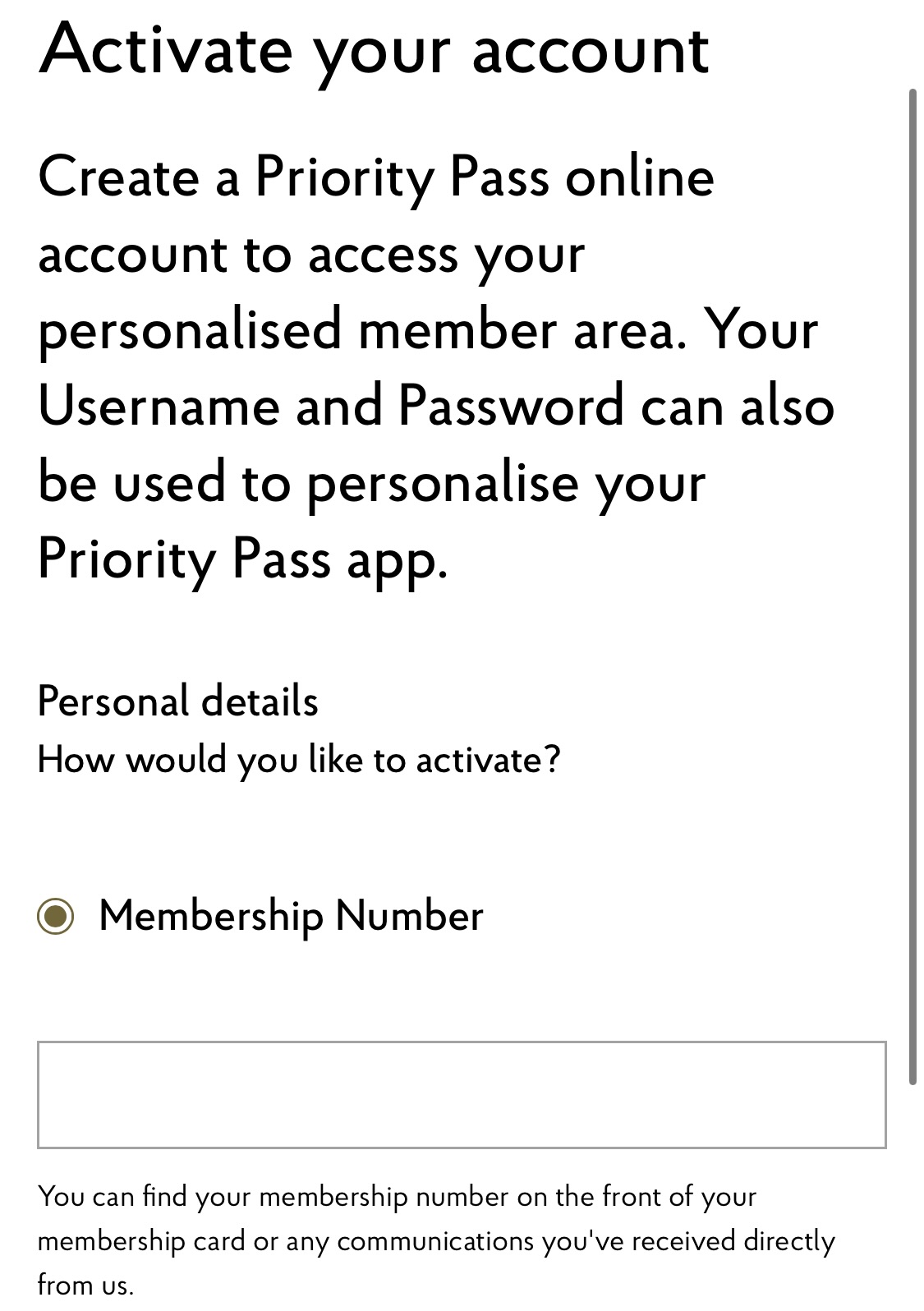
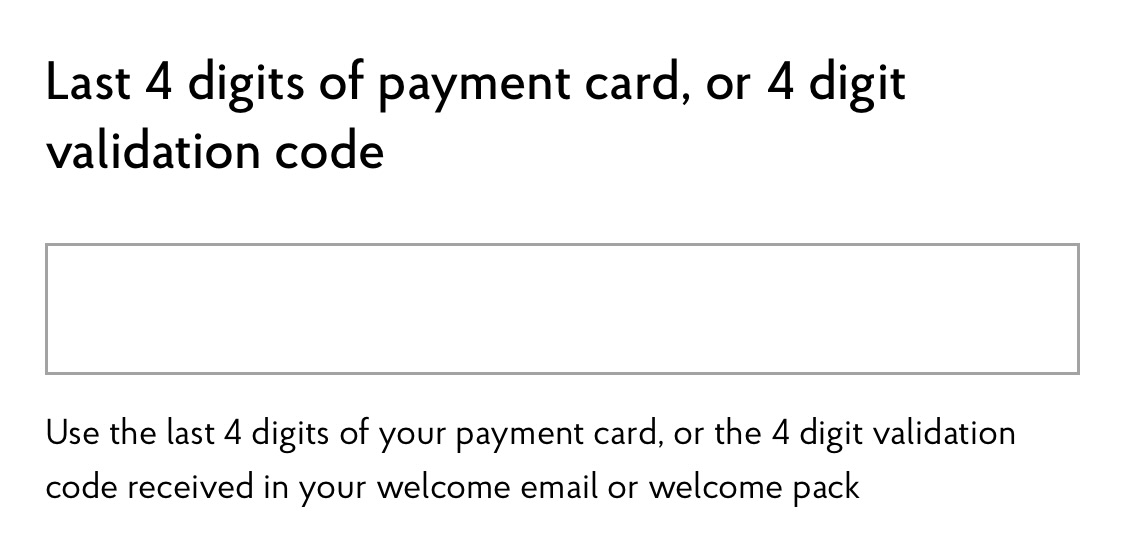
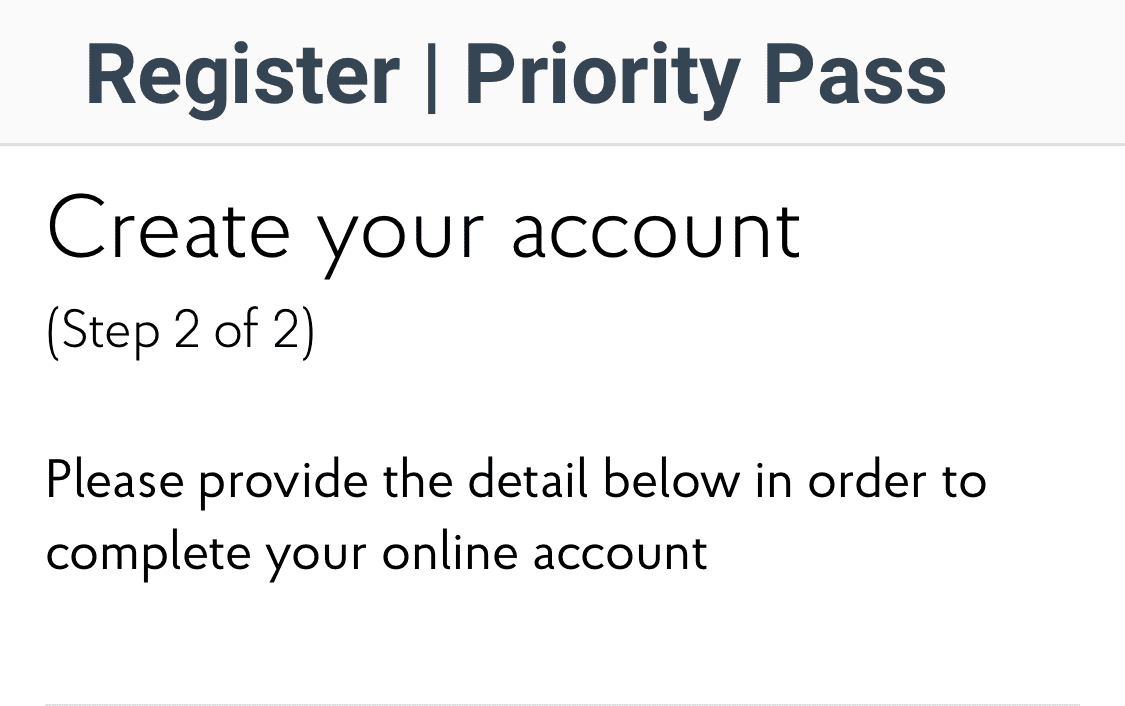
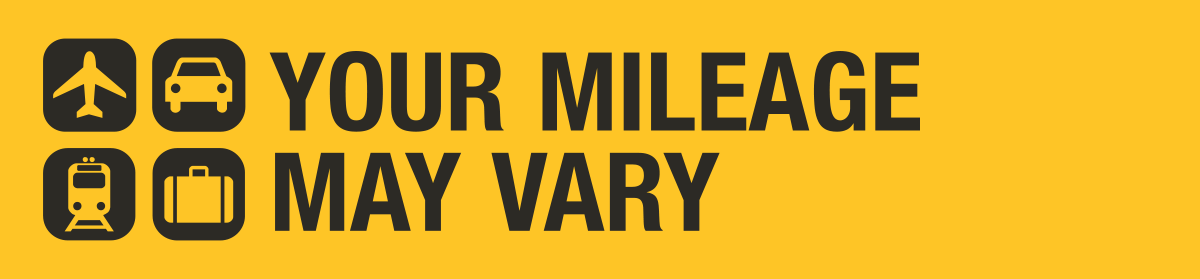
5 comments
I’m just commenting to say I appreciate the first-world awareness of this post.
I am reading this at a bar so maybe I’m just not seeing it but to be clear, you can’t save multiple cards in the same account on the app, can you? For example I have PP through the Amex Plat, Cap One X, CSR, and Citi Prestige.
You can only be logged into the app with one account at a time. I’m not sure if you’re able to store more than 1 digital card in an Apple Wallet.
doesnt work i tried multiple times you can only save one membership .waste of my time
I have both my VentureX and Chase Ritz (shows as a blue “Sapphire PP”) Priority Passes saved to my Apple wallet. I sent them from the bank apps instead of the PP app.